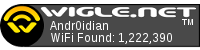Raspberry War Pi
I'm using the Raspberry Pi 3; it has onboard Bluetooth.
I've been tinkering a bit with my Raspberry pi. I managed to somehow fry my gps unit and it won't lock, so I've tied into my phone to use it's gps instead. I think the 4 feet apart they are in the car is an acceptable margin of error.
For the phone (host) I used:
https://play.google.com/store/apps/deta ... .GpsOverBt
Run the app and let it hum along. I changed my device's discoverability time to make it easier.
I won't bother plagarizing properphatboy's post over at raspberrypi.org forums, so I'll just drop the link:
https://www.raspberrypi.org/forums/view ... 9&p=234809
Follow his steps for the most part, but where he references someone else to configure the gpsd, what I had to do was edit the gpsd conf file... which doesn't have .conf for some reason.
I changed the device from /dev/ttyAMA0 to /dev/rfcomm0 ... so it looks like the following:
Restarted bluetooth, gps and started the gpsd client to see if I had a lock, and I'm in business 
... Once it disconnects it won't reconnect automatically. Something I'm working on.
I've been tinkering a bit with my Raspberry pi. I managed to somehow fry my gps unit and it won't lock, so I've tied into my phone to use it's gps instead. I think the 4 feet apart they are in the car is an acceptable margin of error.
For the phone (host) I used:
https://play.google.com/store/apps/deta ... .GpsOverBt
Run the app and let it hum along. I changed my device's discoverability time to make it easier.
I won't bother plagarizing properphatboy's post over at raspberrypi.org forums, so I'll just drop the link:
https://www.raspberrypi.org/forums/view ... 9&p=234809
Follow his steps for the most part, but where he references someone else to configure the gpsd, what I had to do was edit the gpsd conf file... which doesn't have .conf for some reason.
Code: Select all
sudo nano /etc/default/gpsd
Code: Select all
Default settings for the gpsd init script and the hotplug wrapper.
# Start the gpsd daemon automatically at boot time
START_DAEMON="true"
# Use USB hotplugging to add new USB devices automatically to the daemon
USBAUTO="false"
# Devices gpsd should collect to at boot time.
# They need to be read/writeable, either by user gpsd or the group dialout.
DEVICES="/dev/rfcomm0"
# Other options you want to pass to gpsd
GPSD_OPTIONS=""
Code: Select all
sudo /etc/init.d/bluetooth start
cgps -s
Fixed my gps. Turns out I had a broken ground on my antenna, so I'm back to the wired unit... much better.
Figured I'd share a few more braindroppings for anyone that needs idea fodder.
I learned the best way to edit your crontab is by this... very handy instead of editing the files directly.
Basic explanation:
Every 10 minutes restartsize.sh: check to see if the gpsxml file is getting close to a size limit, and restarts Kismet.
4am wiglupload.sh: daily zip everything up and queue it for upload... then try to upload it.
At boot time, timeset.sh: sleep for 10 minutes then set the time off of the gps. -- this is sloppy AF but its the only way I've found that works.
restartsize.sh:
wigleupload.sh:
Note: To make the upload work properly, you'll need your cookie from the site in cookies.txt ... and change your observer= at the bottom.
timeset.sh:
...
I also sloppily made kismet a service.
IF you use this, make sure you change the /usr/local/bin/kismet_server -F flag to wherever your kismet.conf is, or you're going to have a bunch of crap dumped into your init.d directory (oops)
/etc/init.d/kismet:
and enable it:
That's my $0.02 for the day.
Figured I'd share a few more braindroppings for anyone that needs idea fodder.
I learned the best way to edit your crontab is by this... very handy instead of editing the files directly.
Code: Select all
crontab -eCode: Select all
# m h dom mon dow command
*/10 * * * * sudo /home/pi/kismet/restartsize.sh
0 4 * * * /home/pi/kismet/wigleupload.sh
@reboot sleep 600 && /etc/timeset.sh
@reboot vncserver
# @reboot ifconfig eth0:1 192.168.2.17/24 up
Every 10 minutes restartsize.sh: check to see if the gpsxml file is getting close to a size limit, and restarts Kismet.
4am wiglupload.sh: daily zip everything up and queue it for upload... then try to upload it.
At boot time, timeset.sh: sleep for 10 minutes then set the time off of the gps. -- this is sloppy AF but its the only way I've found that works.
restartsize.sh:
Code: Select all
#!/bin/bash
#Checking for maximum filesize.
for f in /home/pi/kismet/capture/Kismet*
do
minimumsize=70000000
actualsize=$(wc -c <"$f")
if [ $actualsize -ge $minimumsize ]; then
echo OVER $f stopping kismet
sudo service kismet stop
mv /home/pi/kismet/capture/Kismet* /home/pi/kismet/capture/tozip
sudo service kismet start
fi
done
echo $(date +%Y%m%d_%H%M%S) >> /home/pi/kismet/sizelog.txt
#If there's enough files to justify an upload, zip and send them.
numfiles=$(ls -l /home/pi/kismet/capture/tozip | wc -l)
echo $numfiles is how many files we got so far.
if [ $numfiles -ge 50 ]; then
Echo too many
./wigleupload.sh
fi
Note: To make the upload work properly, you'll need your cookie from the site in cookies.txt ... and change your observer= at the bottom.
Code: Select all
#!/bin/bash
#Change user to your username.
user=Andr0idian
file=$user"_$(date +%Y%m%d_%H%M%S)"
echo Stopping Kismet
sudo service kismet stop
echo Moving files for compression
mv /home/pi/kismet/capture/Kismet* /home/pi/kismet/capture/tozip/
echo Restarting Kismet
sudo service kismet start
echo zipping files for export
#zip and delete kismet files
# Flags: J, dont record directory names, 9 is maximum compression - decreases size another 8% or so, m is move into zip - or delete after compression
zip -j -9 -m /home/pi/kismet/toupload/$file /home/pi/kismet/capture/tozip/Kismet*
echo Files to upload: $(ls -l | wc -l)
for f in /home/pi/kismet/toupload/*
do
echo uploading $f
curl --cookie cookies.txt --form stumblefile=@$f --form Send=Send --form observer=Andr0idian https://wigle.net/upload > /dev/null && echo $f \ completed successfully. Moving to archive && mv $f uploaded || echo $f failed to upload: $?
done
Code: Select all
#!/bin/bash
GPSDATE=$(gpspipe -w -n 10 | grep TPV | sed -r 's/.*"time":"([^"]*)".*/\1/' | tail -n 1 | sed -e 's/^\(.\{10\}\)T\(.\{8\}\).*/\1 \2/')
echo $GPSDATE
date -u --set="$GPSDATE"
I also sloppily made kismet a service.
IF you use this, make sure you change the /usr/local/bin/kismet_server -F flag to wherever your kismet.conf is, or you're going to have a bunch of crap dumped into your init.d directory (oops)
/etc/init.d/kismet:
Code: Select all
#!/bin/sh
### BEGIN INIT INFO
# Provides: kismet
# Required-Start: $all
# Required-Stop: $local_fs $remote_fs $syslog $network
# Default-Start: 3 4 5
# Default-Stop: 0 1 6
# Short-Description: Start kismet at boot time
# Description: Starts kismet at boot time
### END INIT INFO
case "$1" in
start)
echo "Starting kismet"
#/bin/sleep 30
/usr/local/bin/kismet_server --daemonize -F /usr/local/etc/kismet.conf
;;
stop)
echo "Stopping kismet"
killall kismet_server
;;
*)
echo "Usage: /etc/init.d/kismet start|stop"
exit 1
;;
esac
exit 0
Code: Select all
systemctl kismet enableThanks, I think I will incorporate this into my setup. My issues are mainly files getting too large to process, and manual uploading. Currently I use an official raspberry pi display. to start scanning and to monitor.
Would like to see a webclient for kismet running on the pi to monitor wirelessly
Would like to see a webclient for kismet running on the pi to monitor wirelessly
Return to “Net Hugging Hardware and Software”
Who is online
Users browsing this forum: No registered users and 5 guests